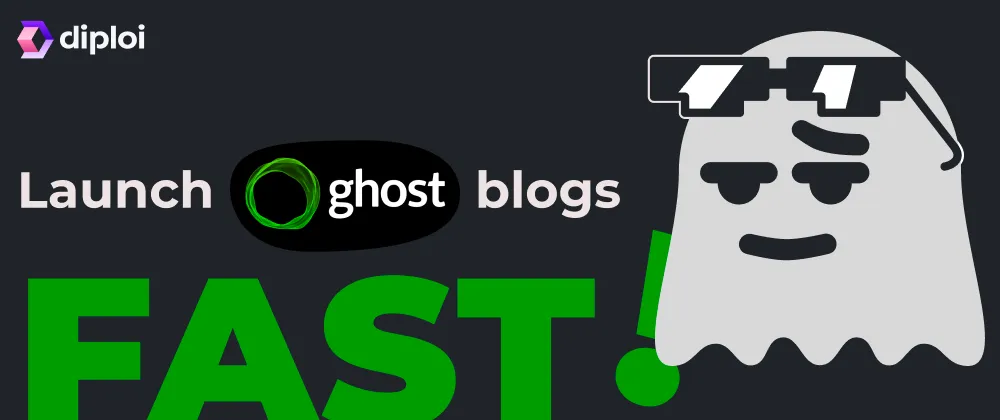Updated
Launching a Ghost blog using Diploi to customize and host it
If you’re interested in self-hosting open-source services, this guide will be useful for you. Diploi gets you from zero to a live blog in seconds, and the best part is that you can also customize your Ghost blogs at the code level, without the need to run anything locally using Diploi’s remote development capabilities. Let’s get straight to it!
Table of contents
- What you’ll need
- Creating a blog with Ghost
- Ship your Ghost blog to Production
- Set up a custom domain for your Ghost site
- New to Ghost? Try it in the cloud first for free
- References
What you’ll need
- A GitHub account. If you don’t have one yet, sign up here: https://github.com/signup
Creating a blog with Ghost
- Sign up for Diploi at
https://console.diploi.com/using your GitHub account. - In your dashboard, click Create Project +
- Under Pick Components, choose Ghost
If you want to expand your Ghost blog with other tools, like a backend framework to add an API, in this section, you can add them. They will all be hosted on a single server, reducing costs and complexity. - In Pick Add-ons, select any databases or tools you want to include.
- In Repository, choose Create Repository which will generate a new GitHub repo for you.
- Click Launch Stack
Diploi provisions a full cloud dev environment where you can:
- Preview your Ghost site instantly
- Work in the browser IDE, or connect over SSH with your favorite editor (VS Code, Cursor, etc.)
Ship your Ghost blog to Production
Once you are ready to create and launch your blog to production, you can create a new deployment, ready to receive your users:
- Open your project’s dashboard:
https://console.diploi.com/<YOUR_USERNAME>/project/<YOUR_PROJECT_ID> - Click Create Deployment +
- Choose Production as the stage
- Pick a cluster size that fits your needs
- Select the source branch to deploy (eg.
main) - Add any necessary environment variables
- Click Create Deployment +
That’s it, your Ghost blog is deployed and ready to scale. To access the admin panel, you must add to your Ghost URL the slug /ghost, where you can setup your password and then access your site’s dashboard.
Example:
example.com/ghost
Set up a custom domain for your Ghost site
By default, you’ll get a .diploi.me URL. To use your own domain:
- Go to your Production deployment’s Options tab:
https://console.diploi.com/<YOUR_USERNAME>/project/<YOUR_PROJECT_ID>/deployment/<YOUR_DEPLOYMENT_ID>/options - In Endpoints, disable Use Auto-Generated Endpoints
- You’ll see your current subdomain and a Use custom domain checkbox
- Enable it and enter your domain (eg.
example.com) - Scroll down and Save Changes
- In your DNS provider, create a CNAME record pointing your domain to edge.diploi.com
Allow up to ~30 minutes for DNS and SSL to propagate.
New to Ghost? Try it in the cloud first for free
You don’t need a local setup to explore Ghost on Diploi:
-
No account yet?
Use the Stack Builder to spin up a temporary environment and test the workflow https://diploi.com/#StackBuilder without registering for an account and for free. -
Already signed in?
Create a new project and select Quick Launch in the Repository section to start experimenting without wiring up a new repository.
What other open source tools would you like us to support? Let us know on Discord, we are looking forward to hearing more ideas that could help us improve! 🤗
References
- Ghost Docs https://ghost.org/docs/
- Diploi Components https://docs.diploi.com/building/components
- Diploi Ghost Component (GitHub) https://github.com/diploi/component-ghost
- Custom Domains https://docs.diploi.com/deploying/custom-domain/